วันนี้ผมต้องแอบเขียนบทความนี้นะครับแบบว่า มันมีเวลาน้อยเอาอะไรง่ายๆๆก่อนแล้วกันนะครับ
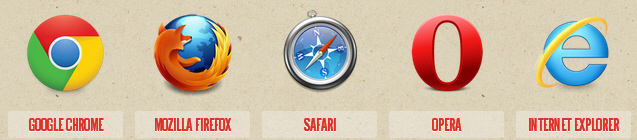
Default Web Browser เปลี่ยนค่าปริยาย เป็นเว็บบราวเซอร์เริ่มต้น IE,Chrome,Firefox,Opera,Safari บทความนี้ไม่เกี่ยวข้องโดยตรงกับการเขียนโปรแกรม แต่ก็ใช่ไม่จะไม่เกี่ยวข้องเลย เพราะในทางปฏิบัติถ้าหาเราเขียนโปรแกรมแสดงบนผล Web Browser จำเป็นจะต้องติดตั้ง Web Browser หลาย ๆ ตัวในเครื่องเดียวกัน เพื่อทดสอบการทำงาน ดังนั้นลงติดตั้งหลาย ๆ ตัวปัญหาการ Set ให้เป็น Default Web Browser เริ่มต้นก็ย่อมมีแน่นอน ฉะนั้นบทความนี้จึงได้รวบรวมวิธีการเปลี่ยนแปลงค่าในWeb Browser ต่าง ๆ ซึ่งครอบคลุมค่ายดัง ๆ ที่ได้รับความนิยมเช่น Internet Explorer (IE) , Google Chrome , Mozilla Firefox , Opera และ Safari
1. Internet Explorer (IE) การเปลี่ยน Default Web Browser ใน Internet Explorer (IE)
เปิดหน้า Web Browser ของ Internet Explorer (IE)

ไปทีเมนู Tools - > Internet Options
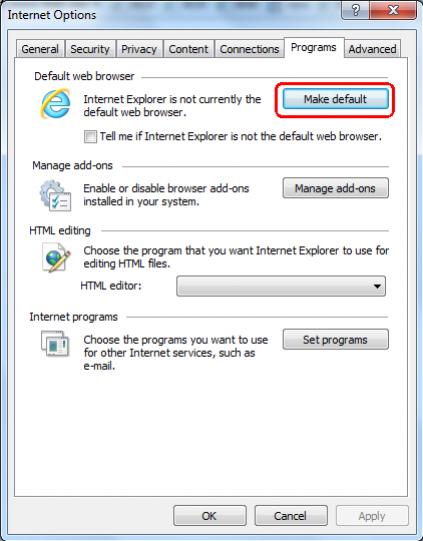
ไปที่ Tab ที่ชื่อว่า Programs ให้คลิกที่ Make default ตามรูป
2. Google Chrome การเปลี่ยน Default Web Browser ใน Google Chrome
เปิดหน้า Web Browser ของ Google Chrome
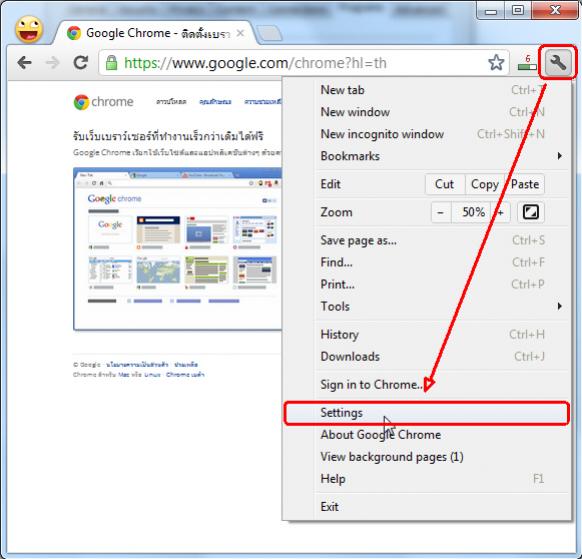
เลือก Settings ตามรูป
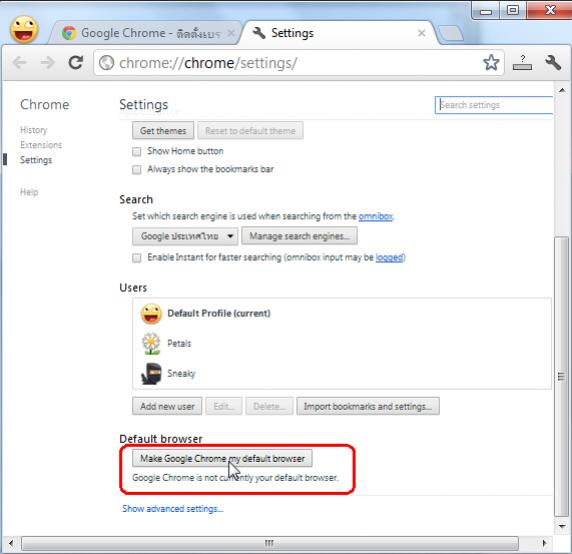
เลื่อนลงมาประมาณช่วงกลาง ๆ จะมีให้คลิกที่ Make Google Chrome my default browser
3. Mozilla Firefox การเปลี่ยน Default Web Browser ใน Mozilla Firefox
เปิดหน้า Web Browser ของ Mozilla Firefox
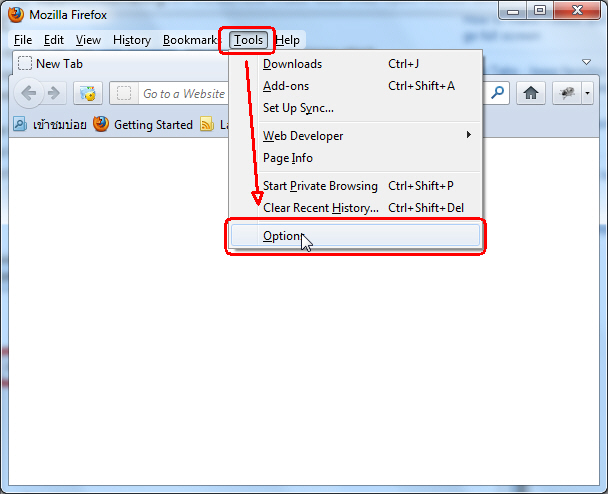
คลิกที่เมนู Tools -> Option
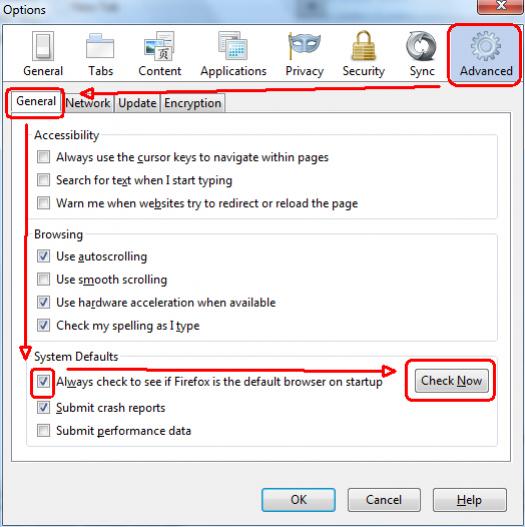
คลิกที่ Tab ของ Advanced -> General คลิก Checkbox ว่า Alway check to see if Firefox is the default browser on startup และคลิกที่ Check Now

จะมีหน้าจอยืนยันให้คลิกที่ Yes
4. Opera การเปลี่ยน Default Web Browser ใน Opera
เปิดหน้า Web Browser ของ Opera
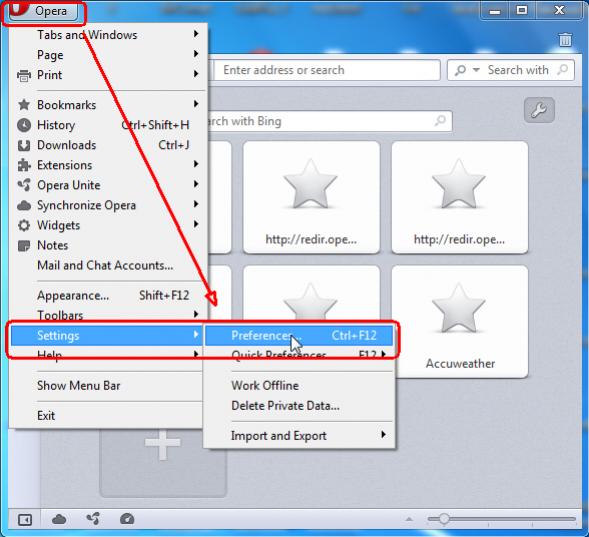
คลิกที่เมนู Opera -> Settings -> Preferences ตามรูป
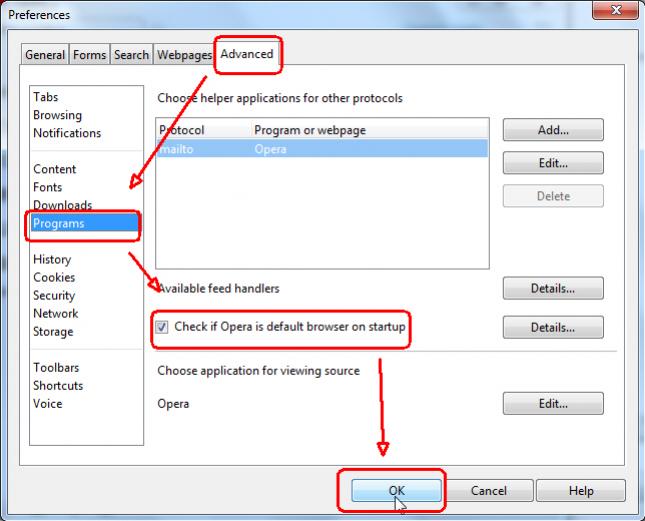
คลิกที่ Tabs ของ Advanced -> Programs คลิกเลือก Checkbox ที่ว่า Check if Opera is default browser on startup และ OK ตามลำดับ
- Max OS
ให้คลิกที่ Preferences > General ส่วนของ Default Web Browser ให้เลือก Opera
5. Safari การเปลี่ยน Default Web Browser ใน Safari
เปิดหน้า Web Browser ของ Safari
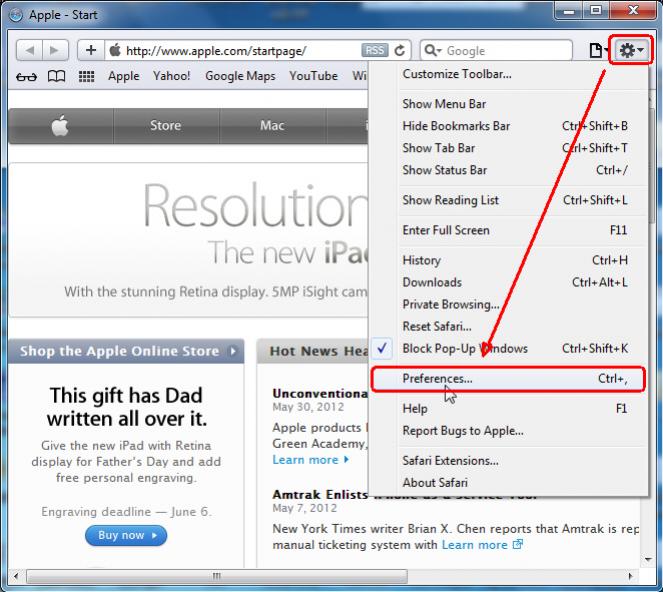
คลิกที่เมนู Setting -> Preferences (ตามภาพ)
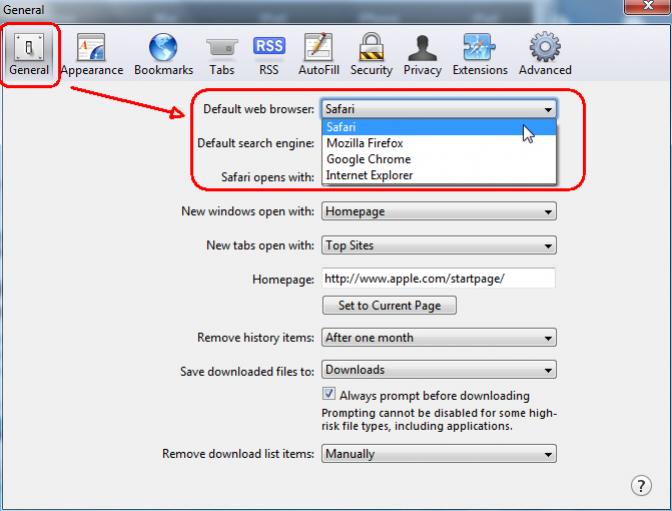
คลิกที่ Tabs ของ General ในส่วนของ Default web browser : ให้เลือกเป็น Safari
หลังจากเปลี่ยนเรียบร้อยแล้ว เมื่อคลิก Link จาก Application ต่าง ๆ ที่ทำการเปิด Web Browser ก็จะเรียก Browser ที่ได้กำหนดค่า Default ไว้

โดยสังเกตุว่า Icons ต่าง ๆ ที่เป็นพวก .html หรือ .htm ที่เปิดด้วย Web Browser จะมีการเปลี่ยนไปตาม Icons ของ Web Browser ที่เป็น Default
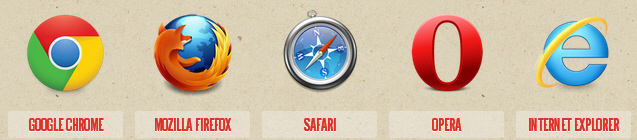
Default Web Browser เปลี่ยนค่าปริยาย เป็นเว็บบราวเซอร์เริ่มต้น IE,Chrome,Firefox,Opera,Safari บทความนี้ไม่เกี่ยวข้องโดยตรงกับการเขียนโปรแกรม แต่ก็ใช่ไม่จะไม่เกี่ยวข้องเลย เพราะในทางปฏิบัติถ้าหาเราเขียนโปรแกรมแสดงบนผล Web Browser จำเป็นจะต้องติดตั้ง Web Browser หลาย ๆ ตัวในเครื่องเดียวกัน เพื่อทดสอบการทำงาน ดังนั้นลงติดตั้งหลาย ๆ ตัวปัญหาการ Set ให้เป็น Default Web Browser เริ่มต้นก็ย่อมมีแน่นอน ฉะนั้นบทความนี้จึงได้รวบรวมวิธีการเปลี่ยนแปลงค่าในWeb Browser ต่าง ๆ ซึ่งครอบคลุมค่ายดัง ๆ ที่ได้รับความนิยมเช่น Internet Explorer (IE) , Google Chrome , Mozilla Firefox , Opera และ Safari
1. Internet Explorer (IE) การเปลี่ยน Default Web Browser ใน Internet Explorer (IE)
เปิดหน้า Web Browser ของ Internet Explorer (IE)

ไปทีเมนู Tools - > Internet Options
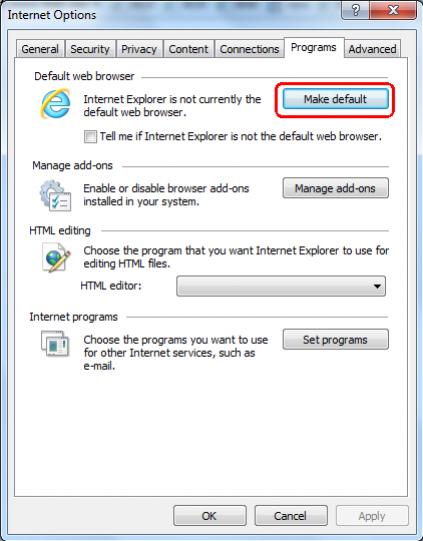
ไปที่ Tab ที่ชื่อว่า Programs ให้คลิกที่ Make default ตามรูป
2. Google Chrome การเปลี่ยน Default Web Browser ใน Google Chrome
เปิดหน้า Web Browser ของ Google Chrome
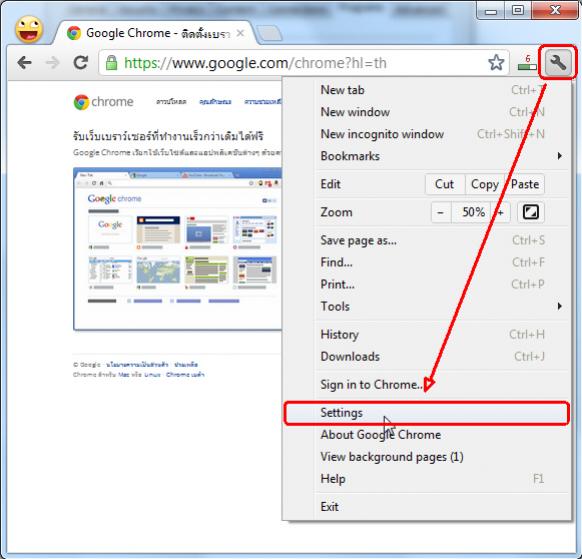
เลือก Settings ตามรูป
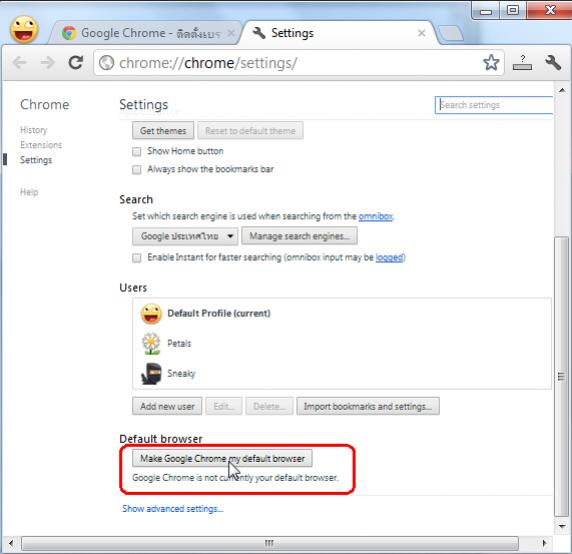
เลื่อนลงมาประมาณช่วงกลาง ๆ จะมีให้คลิกที่ Make Google Chrome my default browser
3. Mozilla Firefox การเปลี่ยน Default Web Browser ใน Mozilla Firefox
เปิดหน้า Web Browser ของ Mozilla Firefox
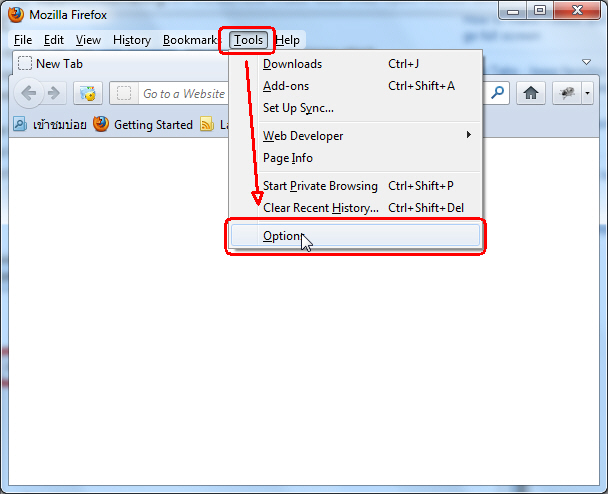
คลิกที่เมนู Tools -> Option
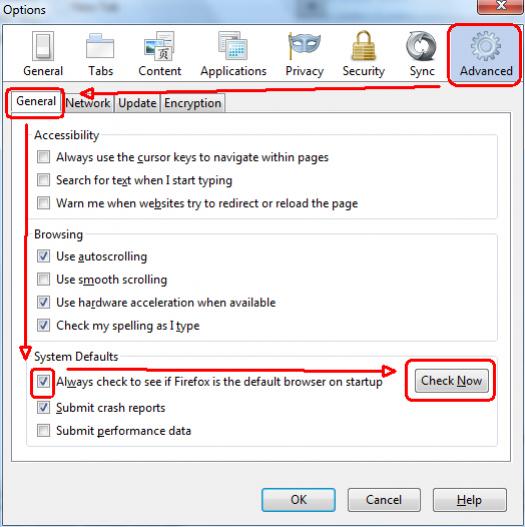
คลิกที่ Tab ของ Advanced -> General คลิก Checkbox ว่า Alway check to see if Firefox is the default browser on startup และคลิกที่ Check Now

จะมีหน้าจอยืนยันให้คลิกที่ Yes
4. Opera การเปลี่ยน Default Web Browser ใน Opera
เปิดหน้า Web Browser ของ Opera
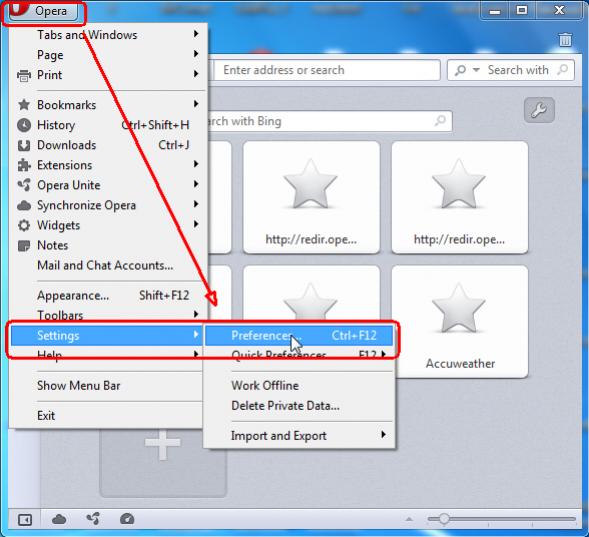
คลิกที่เมนู Opera -> Settings -> Preferences ตามรูป
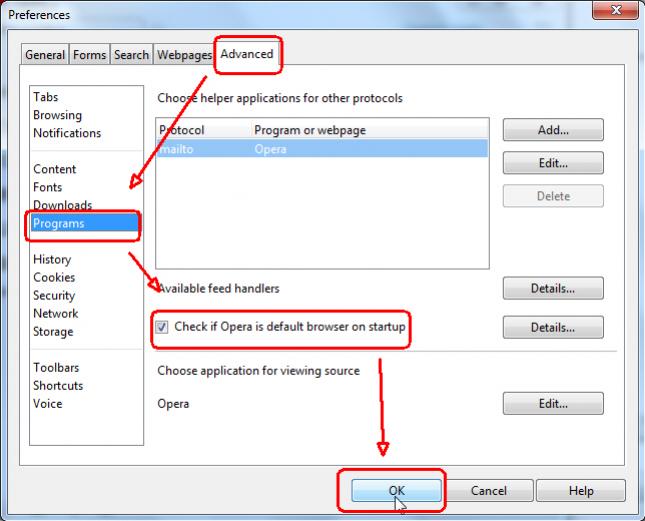
คลิกที่ Tabs ของ Advanced -> Programs คลิกเลือก Checkbox ที่ว่า Check if Opera is default browser on startup และ OK ตามลำดับ
- Max OS
ให้คลิกที่ Preferences > General ส่วนของ Default Web Browser ให้เลือก Opera
5. Safari การเปลี่ยน Default Web Browser ใน Safari
เปิดหน้า Web Browser ของ Safari
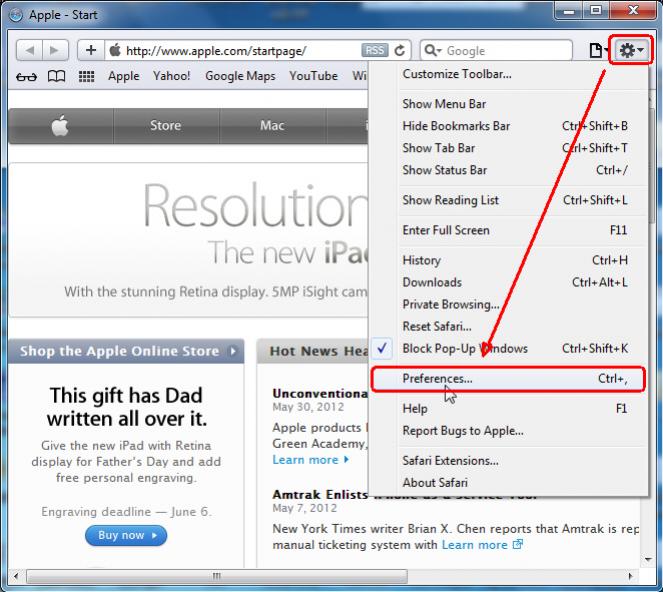
คลิกที่เมนู Setting -> Preferences (ตามภาพ)
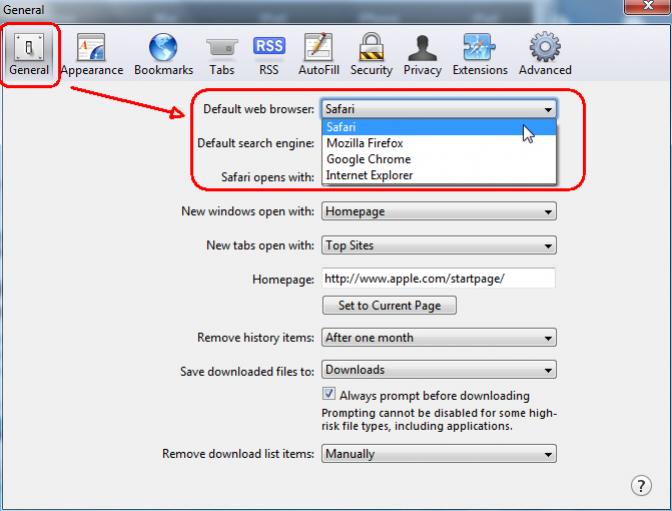
คลิกที่ Tabs ของ General ในส่วนของ Default web browser : ให้เลือกเป็น Safari
หลังจากเปลี่ยนเรียบร้อยแล้ว เมื่อคลิก Link จาก Application ต่าง ๆ ที่ทำการเปิด Web Browser ก็จะเรียก Browser ที่ได้กำหนดค่า Default ไว้

โดยสังเกตุว่า Icons ต่าง ๆ ที่เป็นพวก .html หรือ .htm ที่เปิดด้วย Web Browser จะมีการเปลี่ยนไปตาม Icons ของ Web Browser ที่เป็น Default





